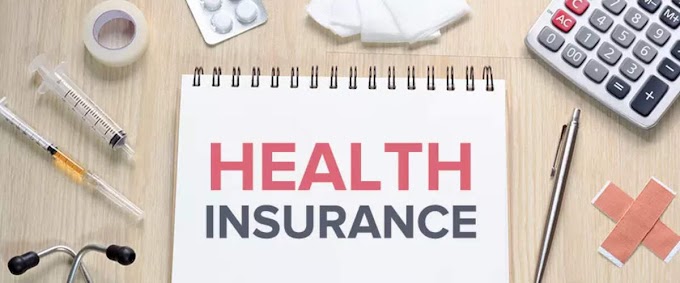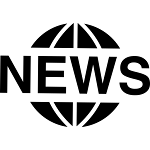Google Forms is a quick and easy way to collect data from users. Follow these 10 simple steps to create your own Google Form.
Google Forms is an incredibly useful tool that allows you to quickly and easily create surveys, polls, and forms to collect data from users. Whether you’re looking to collect information for a research project, a class assignment, or just trying to get feedback from your customers, Google Forms is a great way to do it. Creating a Google Form is simple and straightforward; just follow these 10 easy steps and you’ll have your own custom form in no time.
1) Go to Google Drive and click Create
To begin creating your Google Form, you'll need to open up Google Drive and click the "Create" button. This will open up a menu with a list of different types of documents that you can create. From this menu, select the "Form" option. You can also access the Forms page directly from the Google Drive homepage by clicking on the Forms icon in the top right-hand corner. This will take you to the Google Forms page where you'll be able to start creating your form.
2) Select Form
Once you have clicked Create in Google Drive, you will be given the option to select “Form” from the list of options. This will open a new window where you can begin to create your form. You will be asked to name the form and click OK. After that, you are ready to start adding questions!
3) Name your form and click OK
Naming your form is the first step in creating a Google Form. You can use any name that you want and make sure it is descriptive and easy to remember. To name your form, open Google Drive and click Create, then select Form. This will open up a blank form template. On the top left corner, you will see the words ‘Untitled Form’. Click on this to rename the form. Type in the name of your choice and click OK. After that, you are ready to start adding questions and setting up your form!
4) Add a question by clicking Add item
When creating your Google Form, the first step is to add a question. To do this, click on the 'Add item' button at the top of the page. You will then be presented with a selection of different question types to choose from, such as multiple choice, text boxes, checkboxes and more. Once you have selected a question type, enter the text for the question in the box provided. You can also customize how people will answer the question by choosing from a variety of options such as checkboxes or radio buttons. Once you are happy with your question, click the 'Done' button to move on to the next step.
5) Select the type of question you want to add
When creating a Google Form, you will need to select the type of question you want to add. The available question types are:
• Multiple choice: Allow users to select one or multiple answers from a list of choices you provide.
• Checkboxes: Allow users to check off multiple items from a list of choices you provide.
• Dropdown: Give users a drop-down menu with multiple choices they can select from.
• Text: Allow users to enter a short answer in a text box.
• Paragraph Text: Allow users to enter longer, more detailed answers.
• Date: Allow users to select a date from a calendar.
• Time: Allow users to select a time from a clock.
• File Upload: Allow users to upload files, such as images or documents.
• Linear Scale: Allow users to rate something on a scale from one to five.
• Grid: Allow users to rate multiple items in the same category on a scale from one to five.
By selecting the appropriate question type, you can ensure that your form collects the data you need in the most efficient and user-friendly way possible.
6) Enter the question text
When entering the question text for your Google Form, you can use up to 12 lines of text, depending on the type of question. You can use this space to explain the question in more detail or to provide helpful context. For example, if you are asking a multiple choice question, you may want to list out the options for respondents in the question text.
It is important to make sure that the question text is clear and easy to understand so that people can answer it without any confusion. Make sure to proofread your question text before sending out your form to make sure that it is error-free and comprehensive.
7) Choose how you want people to answer the question
When you create a question in your Google Form, you have the option of choosing how you want people to answer the question. You can choose from multiple choice, checkboxes, dropdown menus, text entry fields, and more. Depending on the type of information you are collecting, you may want to use one type of response format over another.
For example, if you are asking people to select their favorite color, you may want to use a multiple choice or dropdown menu. This ensures that people select from a pre-defined list, as opposed to typing in whatever they like. However, if you are asking for feedback about an experience, you may want to use a text entry field so that people can type in their own words.
Once you've selected the type of response format you'd like to use, you can then enter the possible answers that people can choose from. For multiple choice and checkbox questions, this will be a list of pre-defined answers. For a dropdown menu or text entry field, you won't need to enter any answers since people will be able to enter their own responses.
By taking the time to choose the right response format and entering all of the possible answers, you'll make it easier for people to complete your form and give you the data you need.
8) Click Done
Once you have added all of the questions to your Google Form, you can click Done to move onto the next step. This will take you to the preview page where you can see how your form will look when someone fills it out. From this page, you can also adjust any settings you want to customize your form even further. Once you are satisfied with the preview of your form, you can move on to the final step which is sending it out to your users.
9) Preview your form
Once you’ve created your form, it’s important to preview it and make sure it looks the way you want it to. To preview your form, click the Preview button at the top right of the page. This will open a new window and show you what the form will look like to people who take it.
You can also use the drop-down menu at the top right of the page to switch between preview and edit mode. In preview mode, you can see how the form looks and answer it as if you were an actual participant. This is helpful for testing out the form before you send it out. If you need to make any changes, just switch back to edit mode and make your edits.
When you’re finished previewing the form, click the Close button at the top right of the page. This will bring you back to the main Google Forms page, where you can finish setting up your form and send it out to people.
10) Send your form
Once you’ve created your Google Form and previewed it, the last step is to send it out! You can do this by simply clicking the “Send” button in the upper right-hand corner of the page. From there, you can choose to share the form by email, by link, or by embedding it directly into a website.
If you decide to share the form by email, you can add additional messages for your recipients and customize the subject line of your email. You can also choose to limit responses to one per person, send an automated reminder email, and even require a password before people are able to view your form.
If you opt to share your form by link, you can copy the link from the pop-up window and share it with anyone you want to fill out the form.
If you choose to embed your form, you can copy the HTML code provided in the pop-up window and paste it directly into your website. This will allow anyone who visits your website to fill out the form without ever having to leave your site.
Sending out your Google Form is quick and easy and gives you a great way to collect data from your users. Follow these simple steps to create and share your own form today!